3D Portrait Dp Editing Photoshop Tutorial
Tutorial
In this tutorial, Today I'm gonna show you the steps I took to create 3D Portrait DP Editing Photoshop.
Everybody loves Photoshop impacts. Not exclusively are photograph impacts amusing to make, yet they're an extraordinary method to learn Photoshop since they frequently acquaint us with instruments, orders, or different highlights we may somehow or another never think about! The entirety of our Photoshop impacts instructional exercises is composed in light of fledglings, with simple-to-follow, bit by bit directions.
This is an intermediate tutorial so some steps can be tricky - if you are having difficulty with it, I suggest you go to the basic section of Photoshop, practice that tutorial first, or watch my previous video of Photoshop, practice that tutorial first, then come back and do this one.
Details of Tutorials
- Software: Photoshop CS6
- Completion of Time: 7 Minutes
- Difficulty: Medium
- Man
- Ellipse Circle
- Split Layers
There are some steps we have to follow.
STEP 1:
Open Photoshop, create a new layer by clicking File > New, then set background in that height, width, color, and resolution.
STEP 2:
Make a copy of that background layer or else press (ctrl+j) for a shortcut, after that select Brush Tool and set 250 px, and draw white on that background layer.
STEP 3:
Import Subject by clicking File > Open, Drag and drop the Subject on the foundation layer, at that point eliminate the background of the Subject by selecting Rectangular Marquee Tool then click select and mask option on the property bar, at that point click select subject, on the correct side of the property bar click output settings >output To >New Layer at that point click OK.
STEP 4:
Drag this transparent object, drop it onto the background layer then resize and place that object onto the white background.
STEP 5:
After that, we have to draw one ellipse curve by clicking the Ellipse Tool, which is present on the left side of the Toolbar, then set the value as 9.2 clicks OK.
STEP 7:
After that we need to draw one circle, for that left half of the Toolbar click Ellipse Tool then draw one Ellipse then make a duplicate of that circle by clicking (crtl+j), then compress that copied ellipse circle, Rasterize both Ellipse circle its mandatory otherwise its not possible to cut that circle as how we want, then right-click on the first ellipse circle then click the select pixels then delete you will get cut circle then Deselect that layer by clicking (ctrl+d), then we have to make that circle like the sand type for that go to Filter > blur >Gaussian blur set 9.2 in that, then merge that both layer by clicking Merge Layers,
make a copy of that circle then resize that copied layer by clicking Rectangular Marquee Tool and move that layer onto the upper layer using Move Tool and remove the unwanted area by clicking Eraser Tool.
STEP 8:
Import split layer by clicking File > Open, drag that image on a new layer by clicking Rectangular Marquee Tool, and drop into the behind the man using Move Tool.
STEP 9:
Import one more split layer by clicking File > Open, drag that image on a new layer by clicking Rectangular Marquee Tool, and drop into the middle Layer using Move Tool and adjust the Layers and adjust the Layers.
For a glance you can watch this video :
https://www.youtube.com/watch?v=8Z46DXVC-J4
For Downloading PDF File Click Here Below Button 👇
If You Like 3D Portrait DP Editing Photoshop, Then Give Thumbs up!
Hopefully, You love this article, and We believe you have successfully edited your image. Thanks for being with us. If a Query, Share with us your valuable opinion and feedback in the comment section down below.









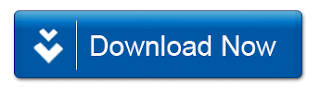
إرسال تعليق